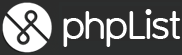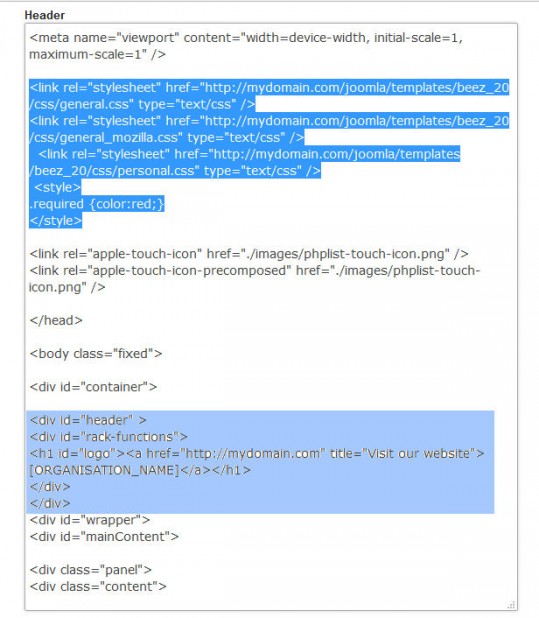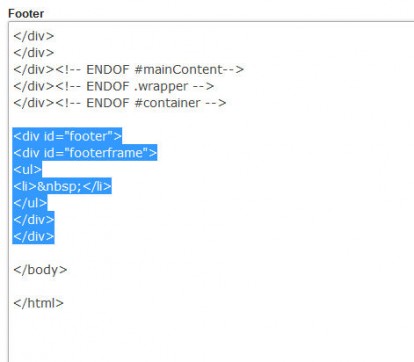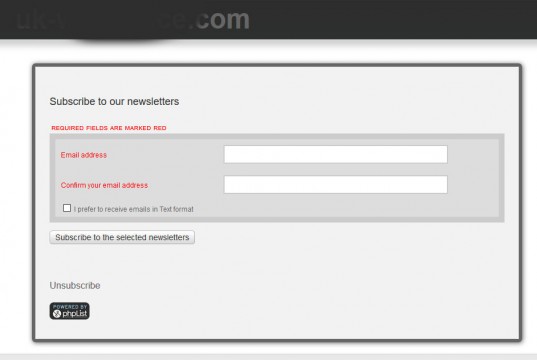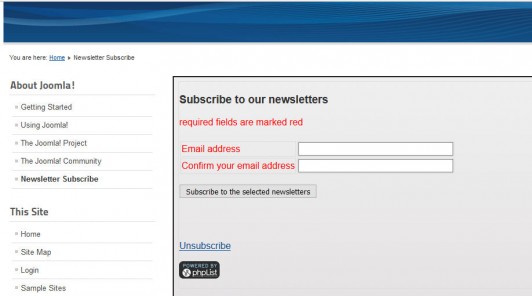Joomla Custom phpList Subscribe page
Written for Joomla or Mambo and it should work with any other CMS website though you may need to tweak the instructions to suit as I'm doing this for a Joomla CMS web site.
First create a new Subscribe page in phpList. Give it a suitable title if the default is not for you. Change the intro if you wish but in the Header box remove the two lines
<link rel="stylesheet" href="/styles/subscribe.css" type="text/css" /> <link rel="stylesheet" href="/styles/color.css" type="text/css" />
replacing them with
<style>.required {color:red;}
</style>
You may also need to add your joomla CSS lines of code from your Joomla site (use Right Click & View Source Code, then copy and paste from the Joomla source code into your phpList Header box, above the </head> tag.
You should also add the full URL to the link especially if your Joomla site and phpList installation are in different directories or even on different servers as this will work because you are using an Iframe wrapper.
This simple change allows phpList to use YOUR site's CSS coding but retains the "Red text is required" options.
If you do not wish to have your website name shown within the subscribe form, remember you are going to include it within your web site so you don't really need it there, remove all the code highlighted in pale blue.
In the Footer box, remove the code from (and including) <div id="footer"> to the second closing <div>
IE:
<div id="footer"> <div id="footerframe"> <ul> <li> </li> </ul> </div> </div>
If you don't you'll end up with a dark grey bar and black dot at the bottom of your subscribe form.
Set the "Text for button", which Email choice you want and also the second Email address box to confirm that the email address matches as you wish.
Select the list or lists to be offered and Save Changes.
Now, log in to your Joomla admin pages and create a new Menu item, using Iframe Wrapper, call the Menu Title "Newsletter Subscribe" or whatever fits best for your purposes and give it the URL of your phpList actual subscribe page which in my case for this example is http://mydomain.com/test/phplist3/?p=subscribe&id=10
Scroll bars can be set to Auto or you can specify height to suit, remembering that if your subscriber makes an error, phpList will generate error messages which can take your subscribe button below a fixed height window!
The differences can be seen below. First the default subscribe page which displays as a new page, the second, the customised subscribe page displays within your Joomla website.
That's it, a very basic and hopefully straightforward "how-to" to include a customised phpList subscribe page within a Joomla site.