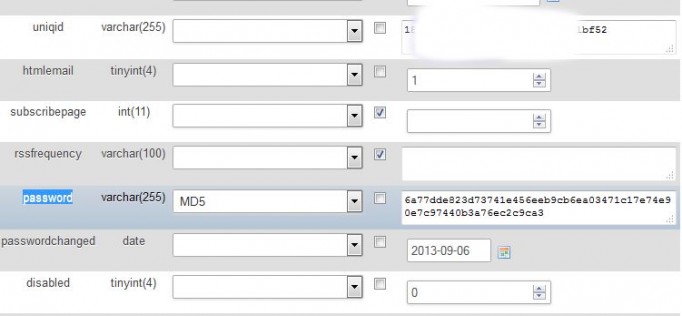phpList installed, cannot login?
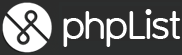
You've set up phpList and everything seems okay, but your login does not work. How do you fix it?
So long as you have kept phpList updated, or have at least version 3.2.4 installed, it is now extremely simple to change your admin password.
This really will depend on how comfortable you are with phpMyAdmin in your web space admin panel (cPanel, Plesk etc). If not, you'll have to either try reinstalling anew, or find someone you trust who is comfortable with phpMyAdmin.
Assuming you are, log in to your web space admin, find the link to phpMyAdmin (in the database section as a rule), click the link and then click on your phpList database (on the left).
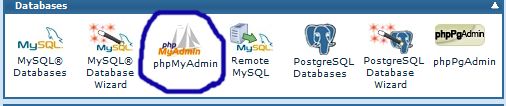
Now find the phplist_user_user table link on the right, click on it.
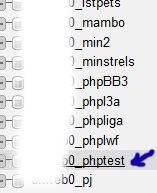
Allow the table to load, then look for your email address, if you've just set phpList up, there should only be the one. Click on Edit.
The resulting page looks complicated, don't worry you are only going to change one record.
phpList Version 3.2.x and up.
Simply look for the line starting "password" and click inside the box which in my example starts "6a77dde.." clear all the text and type in your password exactly as you want it. Click on the Go button and that's it, all changed. Your password appears not to be encoded but once you log in to phpList using your new password, phpList actually encrypts (or encodes) it with any further input from you. Job Done.
My thanks to gingerling from phpList.org for bringing this to my attention.
Older Versions of phpList.
If however you are still using an earlier version of phpList, then you need to follow the instructions below.
Look for the line starting "password", then in the box alongside it, titled varchar(255) click the drop down menu arrow and choose MD5 as shown. Now click inside the box which in my example starts "6a77dde.." clear all the text and type in your password exactly as you want it. Be it password or phplist ect. Write it down!
Now move down the page a little and click Go.
You can now return to your phpList log in page, you may need to refresh the page, though you may not. Now try to log in using your newly entered password.
If this still does not work, you may need to go back into phpMyAdmin and change the value for Uniqid (unique ID) the same way you did the password earlier and instead of the series of hexadecimal characters shown, enter your username, ensuring you choose MD5 from the dropdown menu again, and finally click on the Go button. Again, write it down!
By doing this, you've reset your username and password and should now return to the phpList admin page and be able to log in easily.