Protective DNS Service
 Quad9, a fast new DNS service designed to automatically prevent you from accessing known malicious websites. Easy to set up, simply change your DNS settings on your router:
Quad9, a fast new DNS service designed to automatically prevent you from accessing known malicious websites. Easy to set up, simply change your DNS settings on your router:
Step 1
Open Control Panel, select Network and Internet, and then select Network and Sharing Center. Click Change adapter settings on the left pane.
Step 2
Right click the network interface connected to the internet, and select Properties. Select Internet Protocol Version 4 (TCP/IPv4) from the list and click Properties.
Step 3
Select “Use the following DNS server addresses” and type 9.9.9.9 into the Preferred DNS server box.
Step 4
Click OK then Close to save your settings.
Job done, then browse as normal, protected.